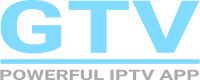HOW TO
Please install correct IPTV APP on Android device, Then open app and enter subscription code to play.
Press menu – account info – FAV manage – choose the channels that you want to add to FAV.
Menu, Misc – Decoding mode, select one option – press “ok”
first , upgrade iview app to latest version. then open app, click”menu” – “Misc” — “Decoding mode”
GTV
STB/PAD Version: Settings – Misc – A switch – Enter “5612”- Go to channel- Enter code again
Multi-Room Sub-Device
STB/PAD Version : Settings – Misc – A switch – Enter “5412” – Go to channel – Enter code again
About Order
Credit card payment is supported for online orders. Due to cross-border payment, orders from some countries may fail to be paid. Don’t worry, you can contact us to use other payment methods.
All orders will be processed within one business day. Activation codes may also be sent within 1 hour.
About Device
All android devices. (Android box, Android stick, Android phone and pad).
Amazon Fire Stick, Google Cast
Samsung smart tv, LG Smart tv
1, Open the Firestick Downloader program and enter the GTV APK Link in the downloader address bar
2, After entering the APK Link, click the “Start” button to begin the gtv APK download and installation process
3, Enter the subscription code and activate the usage
Unfortunately it does not support vlc or m3u.
About issues when watching
Go Live TV – Settings – Misc. – then choose Software decoder or Hardware Decode.
Go Live TV – Settings – Misc. – then choose Software decoder or Hardware Decode.
Set correct time on your device and restart app
Error code: 800. it means network connection issue, please check network and reconnect it.
Error code: 402. IP blocked. (illegal use) VPN is useful.
Error code: 405. The app cannot work in Australia and New Zealand. (Contact us or use VPN)
Error code: 411. Data exception, the server disabled the device, please contact us for solution.
Error code: 501. Server upgrading. GTV app will work after upgrading done.
Please confirm correct app.
Yes, please install gtv app on new device and send user id on screen when open app. we will transfer it in 1 day.
Trial code works for 3 days, but some channels are locked. grey
these locked channels will be working with subscription code.
Family package (Master device and Slave device in Multi-Rooms)
1, GTV+ Family Package, can be known as Multi-Device IPTV or Multi-Room IPTV. When buy 12months Subscription code of GTV+, then you can pay 60% OFF price to buy Sub-Device Code to activate more devices for your family, max at 4 devices in total (1 Master Device and 3 Sub-Devices). One Sub-Device Code is for one Device only.
2, Family Package need you install GTV HD Plus APK & Sub-Device APK, both APKs support Android TV Box, Fire TV stick, Android Phone, Android PAD, Samsung Phone and so on.
3, One Device can be used at Living room, the other device can be used at sleeping room the same time.
1, Install the GTV HD Plus version APK on the Device A.
2, Install the Sub-Device APK on the Device B.
3, After Activated Subscription code (xxxxxxxxxxxxc) on Device A, then bind Device B by filling in same Subscription code (xxxxxxxxxxxxc) on Device B.
4, Then Device A called Master Device; device B called Sub-Device (Slave Device).
1, Installed Sub-Device apk on the Sub Device (the second/third device).
2, Bind Sub-Device to Master Device(the first device) by inputting subscription code(xxxxxxxxxxxxc) which ever been used on Master Device.
3, Fill in Sub-Device Code(exxxxxxxxxxuc) to the Second/Third Devices, after Sub-Device code has been recharged, can watch Live Channels & VOD directly.
The only difference: Sub-Device does not have Cloud PVR Function (server system does not support).
The Valid Date of Master Device & Sub-Device can be same when customer subscribe on one day.
If customer subscribe master code on 2023-01-01, then buy slave code on 2023-04-01 (both valid for 12 months). Master code valid until 2024-01-01 (you need to renew when it is expired), or slave code is out of working.
Master code/slave code | Which one is working | |
Valid or not | Master device | Slave device |
Master code valid/slave code valid | yes | yes |
Master code valid/slave code invalid | yes | no |
Master code invalid/slave code valid | no | no |
Master code invalid/slave code invalid | no | no |
Multi-Room Sub-Device, follow steps below
STB/PAD Version : Settings – Misc – A switch – Enter “5412” – Go to channel – Enter code again